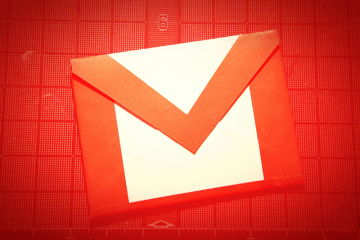How to Easily Login to Multiple Gmail Accounts on the Same Browser (Chrome/Firefox/Safari/Edge)

It's pretty common to have multiple Gmail accounts. I have a few myself. I have a business account which I use to communicate with my coworkers, and I have another personal Gmail account for private correspondence. Sometimes you can use one for a hobby, such as an account for your online video game accounts that you don't want to mix with your other personal emails. Whatever the case is, Google has made it very simple to switch between your Gmail accounts.
How to switch between your Gmail accounts with Shift
With the use of Shift toggling between your multiple Gmail accounts is as easy and as streamlined as pressing a few buttons.
The first time you attempt to use Shift, you will be prompted to enter an email address, choose a color to determine that address and confirm the email address. Once you have made your main Shift account, you can freely add as many addresses as you wish. This includes Gmail, naturally, but other email services as well. So have fun with that.
Once you have added all the accounts you wish to add, you will see a bunch of colored icons on the left side of your dashboard. They represent every email account you've added to Shift. You only need to press on the icon of the address you wish to use.
How to quickly switch between your Gmail accounts
If you don't want to use Shift, that's cool. You can still switch between multiple Gmail accounts. Google has made sure of it. They have implemented a way to control multiple Gmail account. Sadly, it's Gmail only. There's no Outlook support right now. To quickly switch between your Google email accounts, you only need to link your accounts.
Here's how you can link your Gmail accounts:
- First, open your browser and sign into Gmail.
- Then press on your profile picture (it's in the upper right-hand side of your Gmail dashboard screen) and a new window will appear.
- Afterward, hit the "add account" button located in the new window.
- Enter your second Gmail address in the box that appears and enter that account's password.
- Press "Sign in."
- Repeat this process for every Gmail account you have.
Once that is done you can switch between your accounts freely by pressing on your profile picture and choosing the account you want to access from the drop-down menu displayed. It really is that simple. I hope this guide was useful. If you have questions please post them in the comment section.