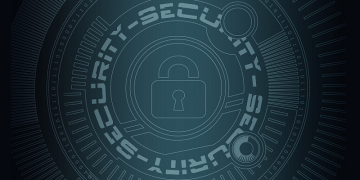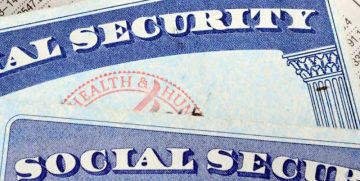How to Find Your WPA and WPE Keys
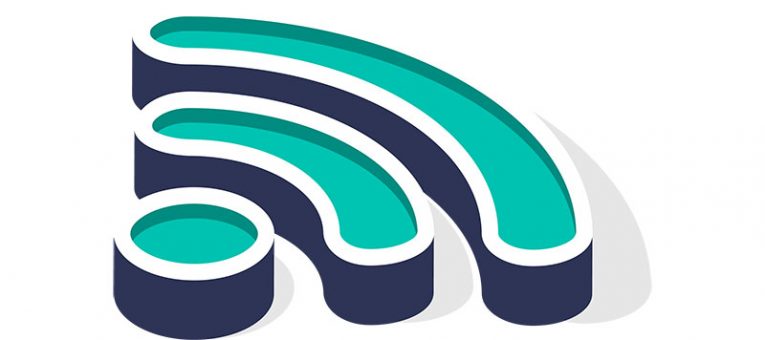
It is quite common to leave the technical peculiarities of your Wi-Fi network to the professionals. As long as the connection works once your wireless router is plugged in, you probably do not give it a second thought. However, there are certain aspects of a wireless network that you should be aware of.
In this blog post, we would like to draw your attention to WPE and WPA passwords. We will tell you a little bit more about them, and we will also add instructions how to find WPA key for the wireless network at the end of this entry. So if you want to find out more, check out the rest of the article.
Table of Contents
Where Do These Passwords Come From?
If you have plugged your Wi-Fi router yourself, you must have set a password for it, too. So you must have seen the router's menu that you can open through your browser. There are several menu sections, and one of them deals with security. There is usually one acronym next to the security protocol, and it can be WPE, WPA, and WPA2.
Computer security experts are adamant about conveying the importance of these security protocols. They say that users have to employ them no matter what in order to ensure that their wireless networks are protected. After all, if someone tries to "look" into your network or intercept the flow of your data, the Wi-Fi security protocol will be the first wall that stops them. Hence, you have to make sure that your security protocol is implemented properly.
What Is WEP?
WEP stands for Wired Equivalent Privacy. It was ratified as a security standard way back in September 1999. Over the years, this protocol has gone through several modifications to improve its security, but it is widely agreed that WEP has major security flaws. And with the technological advancement, it is has become increasingly easier to exploit the flaws. Thus, the WEP protocol is considered to be highly vulnerable, and you probably will not find any new router using this protocol to secure its wireless network. After all, officially, the protocol was retired in 2004. If you find any router using it, be aware that the router must be pretty told.
What is WPA?
Wi-Fi Protected Access is the security protocol that replaced WEP once its vulnerabilities became too apparent. Hence, WPA is also now more than fourteen years old. While WEP used a fixed key system to encrypt the wireless connection, WPA came with the ability to check message integrity and the Temporal Key Integrity Protocol (TKIP). This feature made WPA a lot more secure than its predecessor, but it didn't last too long, either. The security protocol was deprecated in 2012 because it was deemed to be no longer secure.
As a result, WPA also suffers from a number of vulnerabilities. Although unlike WEP, it is easier to breach WPA through its supplementary systems rather than through a direct attack. And since this security protocol proved to be vulnerable, there was a need for a better solution.
Here Comes WPA2
Wi-Fi Protected Access 2 was implemented in 2006. This protocol replaced TKIP with CCMP (Counter Cipher Mode with Block Chaining Message Authentication Code Protocol). That's a bit of a mouthful, but the point is that it makes the WPA2 protocol safer than the two other protocols we discussed previously.
WPA2 has to use the AES algorithms to encrypt the network connection, and in order for an attacker to access the network, they already have to have an access point so that they could attack other devices on the network. Of course, if we are dealing with an experienced hacker here, WPA2 might fall too, but the bottom line is that WPA2 currently is the must-have security protocol for any wireless network out there. It is expected that WPA2 will soon be replaced by WPA3 that was released in June 2018.
So What about My WPA Password?
Your WPA2 or WPA password is important when you want to connect new devices to your wireless network. As mentioned, WPA2 uses the AES encryption that successfully scrambles the information about your network connection, thus preventing third parties from connecting to your network and watching your data flow.
However, just like it prevents malevolent third parties from accessing your network, you might not be able to connect your other devices to your Wi-Fi if you don't know the WPA password. Also, if you want to change your network settings, you will need your WPA password, too. Not to mention that if you are an avid gamer and you use various gaming devices that are connected to a wireless network, you will need the WPA password to connect your gaming devices properly as well.
Hence, there might be several reasons why you need to know your Wi-Fi security protocol password. In most cases, the password is a default, and you can find it if you open your router's IP address on your browser. You can find WPA key for wireless network there, although we would not recommend doing it on your own if you didn't set up the Wi-Fi network yourself. Please do not hesitate to address a professional about this.
How to Find WPA Key for Wireless Network
Below you will find the steps that will help you find your WPA password. We would like to point out that most routers use the same IP address, so the one given in the instructions should work. NEVERTHELESS, there might be a chance that your router's IP address is different. If that is the case, please check the router's manual for further information. If you do not know your username and password, the default information should also be provided in the manual. You might have to reset your router if you are not able to log in.
Find WPA Password
- Launch your web browser.
- Type http://192.168.1.1 into the address bar. Press Enter.
- When the page loads, enter your username and password. Press Enter.
- Find Security, Wireless Security or Wireless Settings tab in the menu.
- Open the tab and locate the WPA Password.
And that's it! You have your key now. However, once again, we would like to emphasize that if you are not sure how your network works, it would be better to leave this to a professional. Or ask a friend who is well-versed in the topic.