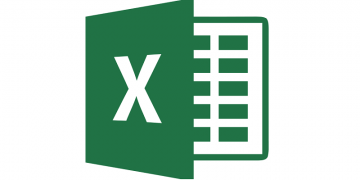How to Create an Xbox One Password and Keep It Safe

Microsoft has just recently passed another big milestone as the Xbox One has officially shipped 40 million units worldwide. This eighth generation console (which is Microsoft's third incarnation of the original Xbox) is still selling well, even as Microsoft, Sony and Nintendo are hard at work developing the ninth generation of their respective consoles.
With so many Xbox players around the world, it is only natural that hackers and scammers would target Microsoft's hit console. That's why it's imperative that all Xbox One gamers protect their accounts. Setting up a password or passcode is the bare minimum of what you can do to protect yourself from online attackers. You don't have one? Not a problem. I will explain how to create a personal passkey for your Xbox One account in this article.
Table of Contents
Why do I need an Xbox One passkey?
You personal Xbox One passkey will grant you several benefits including an extra layer of protection that you can use faster and more efficiently than your Microsoft email and password, and more discreetly than your voice (especially if you like gaming at night).
Another key benefit provided by the passkey is that it protects against your kids signing in as you and overriding any parental controls you have enabled. Your personalized passkey will stop your child from simply clicking on the parent's profile picture, signing in as you, and overriding the child's otherwise restricted settings.
The Xbox One passkey also helps to avoid unsanctioned charges. You can select to have the option to require a passkey to make any purchases on Xbox Live. Setting up a passkey could prevent your children or anyone else from making any unwanted purchases in your name.
Your personal passkey allows you to grant content exceptions. The only way for anyone t to override a content limitation is by using your personal passkey, so it's a lot easier to control what content your children can access on your Xbox One.
Your passkey will go wherever you go. The passkey that you install on your user profile will wander with you to any Xbox One console you use. It doesn't have to be "your" console. As long as you sign in and out whenever you play on another Xbox One, you can be sure in knowing that your account is securely stored on your friend' or relative's console and ready for use the next time you visit them.
What if I forget my passkey?
No big deal. If you forget it and lose access your passkey will simply default to your Microsoft account password. It's a built-in failsafe you so you don't have to set up anything.
How to generate your Xbox One passkey.
- Hit the Xbox button to open the guide.
- Select System and enter Settings.
- Find "Account" and enter it.
- Choose "Sign-in, security & passkey".
- Press "Create my passkey".
- Enter a 6-digit passkey.
- Re-enter the passkey when prompted to confirm.
- Your passkey has now been created.