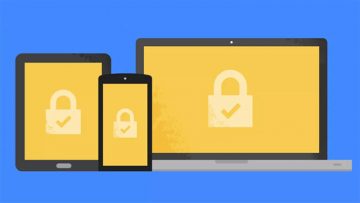How to Activate Lockdown Mode on Android Pie?

Android is a major operating system for various mobile devices, and if you have been using it for years, you must have noticed that Android gets revamped regularly. All the operating system versions have really tasty names, like Android Oreo, Android Nougat, Android Marshmallow, and so on. In August 2018, Google released Android 9.0 or the so-called Android Pie version. This newest version of the operating system comes with quite a few new features in user experience, API, and security. We would like to talk a little bit more about one of the security features that is called "Lockdown."
Table of Contents
What Is Android Lockdown?
As you can probably tell from the name, Lockdown allows you to lock your device down in order to protect it from unauthorized use. This new feature focuses on biometric authentication, and it can help you disable it for a time being.
By biometric authentication, we mean ways to authenticate your identity other than with your PIN code, pattern or password. For instance, fingerprints, retina scan, or voice recognition. And here you might say that this new feature is redundant because you can disable biometric authentication. However, what if you would want to disable it just for a while? Why would you need to enable and disable it every single time you want to turn it off for, say, an hour? It's bothersome, isn't it?
Android Lockdown allows you to disable the biometric authentication temporarily. If you use fingerprint authentication, for example, it will turn back on the moment you use the lockdown feature, but if you want to disable it again, the access to the function is really convenient. You just need to change Android Pie settings with password.
Why Do I Need Android Lockdown?
Android Lockdown is a feature for users who are concerned about their security. If you think that there might be someone who could access your device while you are not looking, you might want to enable this feature. Of course, it might seem that it is rather hard to trick biometric authentication, but it is a lot easier to bypass fingerprint sensors or voice recognition than you think. Therefore, at the end of the line, you have the PIN code or a password that protects your device from a prying eye.
Also, if you are worried that you may not be able to remember your password or PIN code every single time, there is no need to: Android Lockdown works only once. If you want to use it again, you need to prompt the operating system.
How Do I Enable Android Lockdown?
It is quite simple to change Android Pie settings with password. Just follow these steps to enable the lockdown feature:
- Open Android Settings.
- Select Security & Location.
- Open Lock screen preferences.
- Tap the switch on the last option to enable Show lockdown option.
Congratulations! You have activated the Lockdown feature. But just by activating it, you won't make it work on your device. You need to enable it. That's really easy to do.
You know how you sometimes hold down the power button just to see the restart option on your screen? Here we encounter the same principle. Once you have the Android Lockdown activated, you just need to hold down the power button, and an option list will show up. One of them will be "Lockdown." If you select the Lockdown option, it will turn on at once.
How Long Does It Work?
Now that the Lockdown mode is enabled, no biometric authentication will work. For instance, if you have fingerprint authentication on, your device will no longer recognize it. You will only be able to access your device with a PIN code, a pattern or a password (depending on which you are using). But once you enter your password and you access your device again, the lockdown mode goes back to "sleep."
It means that, even though activated, it will not work unless you re-enable it once more by holding down the power button. It is simple and convenient. You might also want to get into a new habit of locking down your device whenever you leave it on your desk or when you want to protect it from anyone who might want to pry.
Of course, it does not mean that using the Lockdown function will protect your data from malicious exploitation, but this new feature does step up the overall security level. In a sense, enforcing cyber security does not mean that you get protected from criminals 100%. It means that you create as many hurdles for them as possible to make it harder to reach your data.
Other Possible Security Measures
Let's say you enable the Lockdown feature on your Android device, and then what? What are other ways to secure your data?
Perhaps the most important thing is the type of password you use to access your device when it is in the Lockdown mode. Your password can never be obvious sequences of numbers (like "12345") because that is too easy to guess. Normally, passwords should contain lower case and upper case letters, numerals, and special characters. They should also be at least six characters long. The longer your password is, the harder it is to break it.
Sometimes it might be hard to come up with strong passwords on your own. Not to mention it could be a pain to keep track of all of them. To make the task easier, you might want to employ third-party programs like password managers to help you generate new strong passwords. Not to mention that a password manager may also offer you an encrypted storage place where you can keep notes of your passwords, and always come back for that list whenever you forget a password or two.
So to put it simply, each account or service that is password-protected might offer you methods like the Android Lockdown feature to secure your data, but it is always a good idea to also look for ways to protect your data using third-party applications. The more security layers you use, the harder it is to crack.