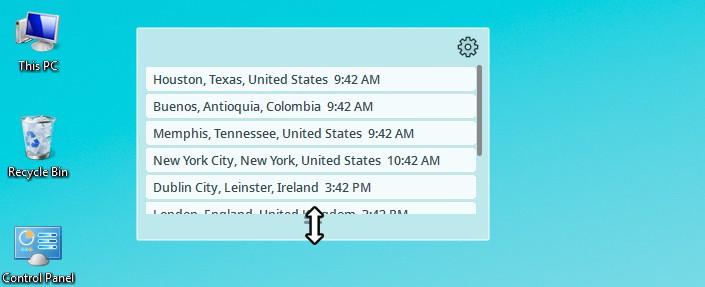Customizing the Cyclonis World Time Desktop Widget
You can position the Cyclonis World Time desktop widget by clicking it and dragging it to your preferred location on the desktop. The Gear icon on the Cyclonis World Time desktop widget allows you to access its customization options.
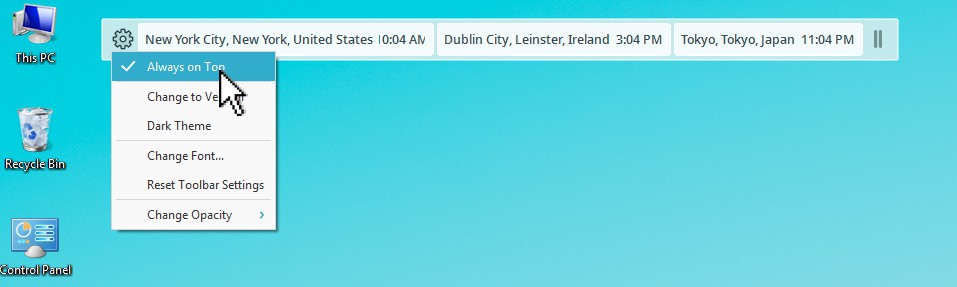
If Always on Top is selected, the Cyclonis World Time desktop widget will remain on top of other windows and should be visible at all times. If this option is not enabled, you can make the desktop widget visible by right-clicking the Cyclonis World Time system tray icon and selecting Show Clocks.
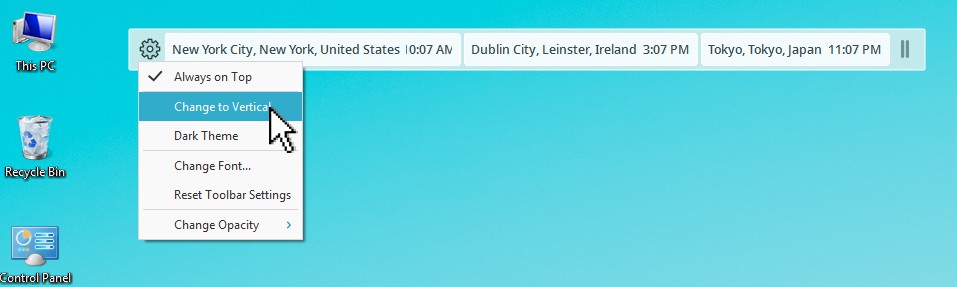
Change to Vertical switches the layout of the desktop widget and arranges your locations vertically instead of horizontally. Here’s an example of the vertical layout of the desktop widget:
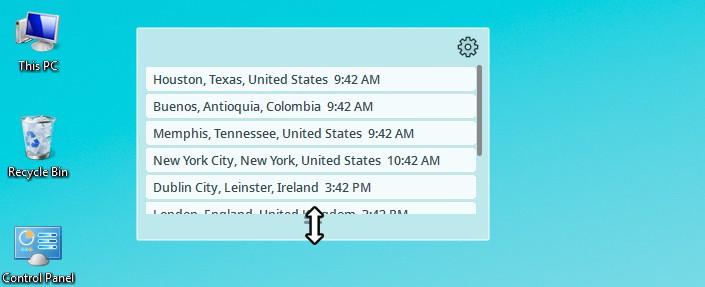
Cyclonis World Time also offer a Dark Theme which can be activated from the Gear icon menu:
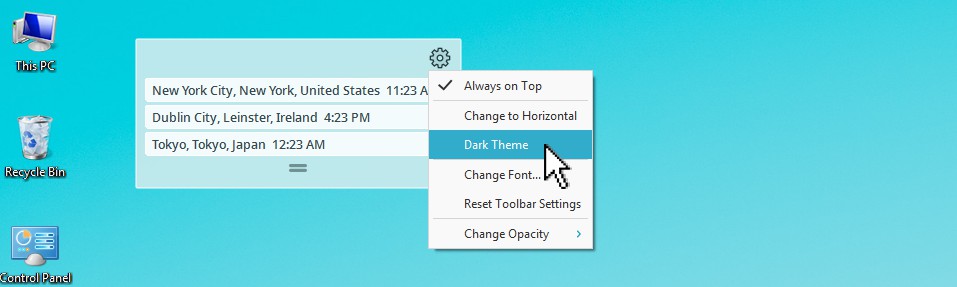
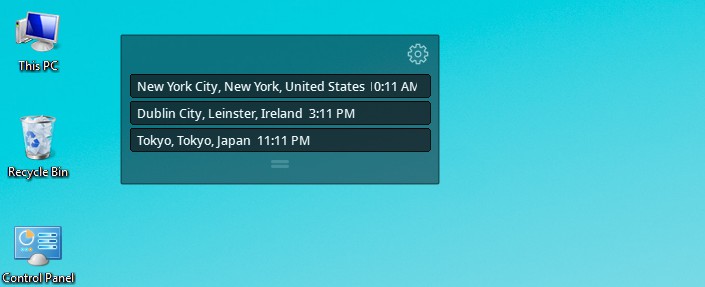
You can also change the clock display font. To do so, select Change Font… from the Gear icon menu, and select the font and size text in the window that appears.
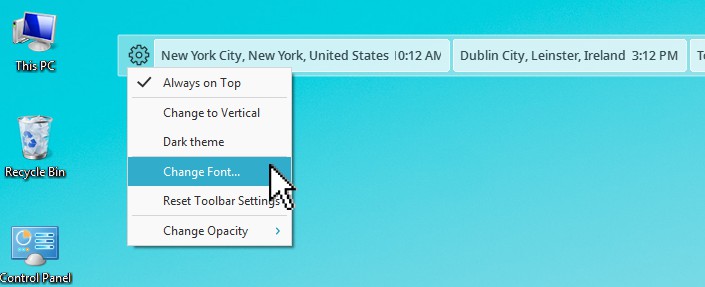
To confirm your selection, click Set Selected. To reset the font to Cyclonis World Time’s default settings, click Reset to Default Font.
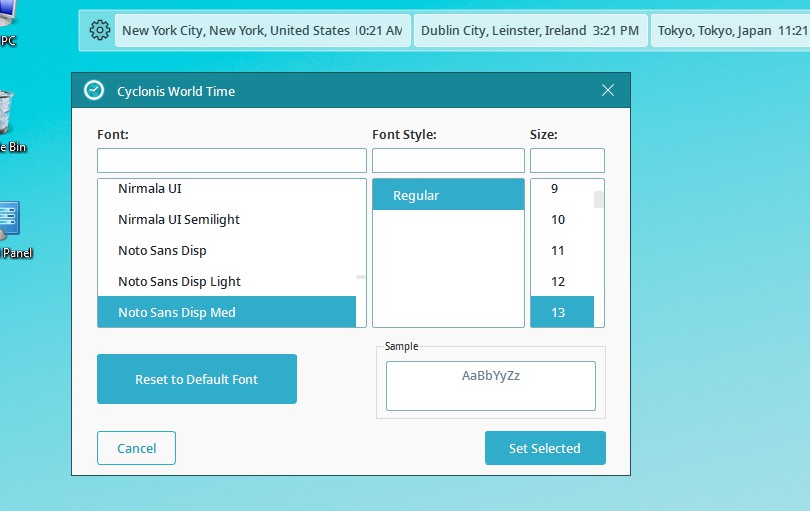
If you want to reset all of the Cyclonis World Time’s desktop widget settings back to their default states, you can click Restore Toolbar Settings.
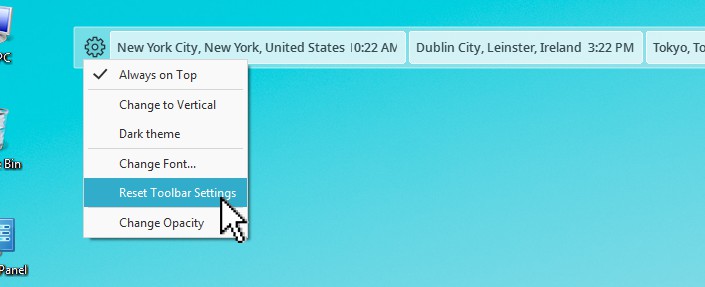
The Gear icon menu also has an Opacity setting. If you hover over it with your mouse, a slider will appear. You can move the slider left or right to vary the opacity of the Cyclonis World Time desktop widget.
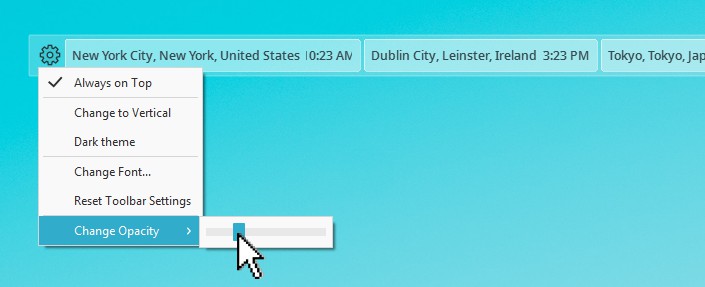
If you wish to customize a location’s name, just double-click it, enter your desired new name, and press Enter.
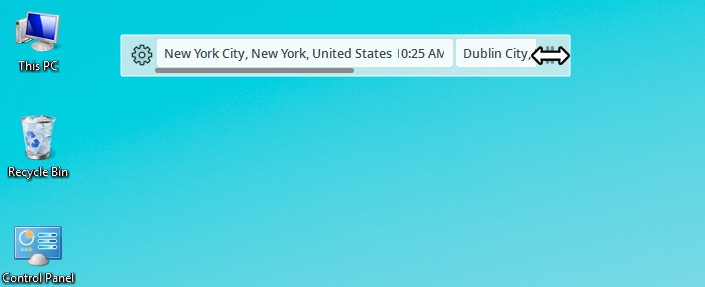
If you are tracking multiple time zones, you can use the resize slider to expand and contract the desktop widget. Note: If the widget is contracted, you can still scroll through the list, but you may not be able to view all locations at once.