Backing Up Specific Files and Folders
In addition to the Backup Wizard, Cyclonis Backup also allows you to individually select any files and folders on your device to backup. This feature offers power users the flexibility to customize their backups.
- Launch Cyclonis Backup and click the New Backup button in the menu bar.
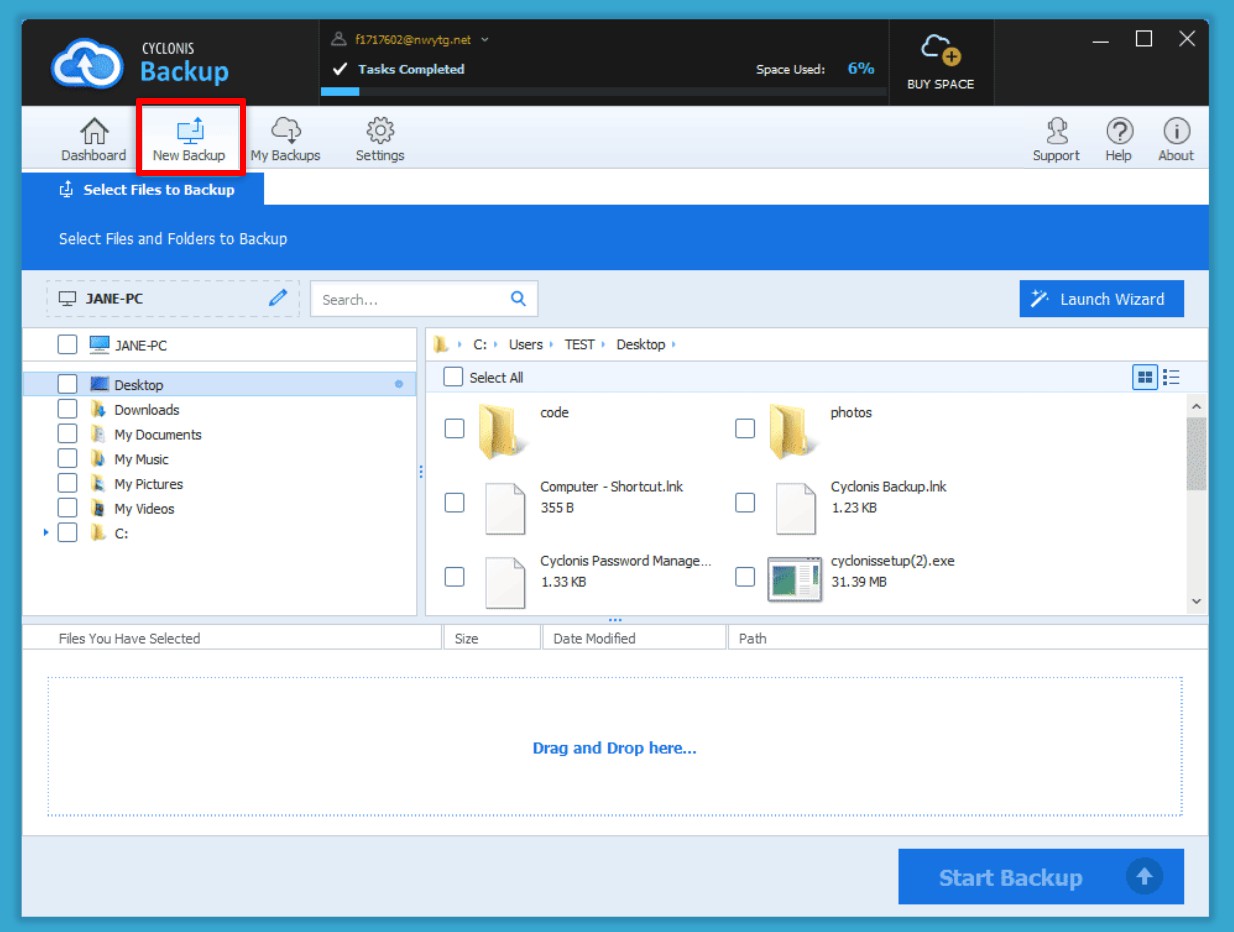
- The left section of the window shows your devices file structure, arranged in a tree. The right section of the window shows the contents of any folder that you have highlighted in the tree. Select the checkboxes next to items that you would like to back up. You can select entire folders from the left section. You can select subfolders and individual files from the right section. When you have selected items to backup, information about the selected items (the file names, size, file paths, and the date they were last modified) is displayed in the backup queue in the lower section of the window. You can remove files from the backup plan by clicking the "x" located next to the file in the backup queue, or by simply de-selecting the file's checkbox.You can also add files to the backup plan by simply dragging-and-dropping them from a Windows Explorer or macOS Finder window directly into Cyclonis Backup.
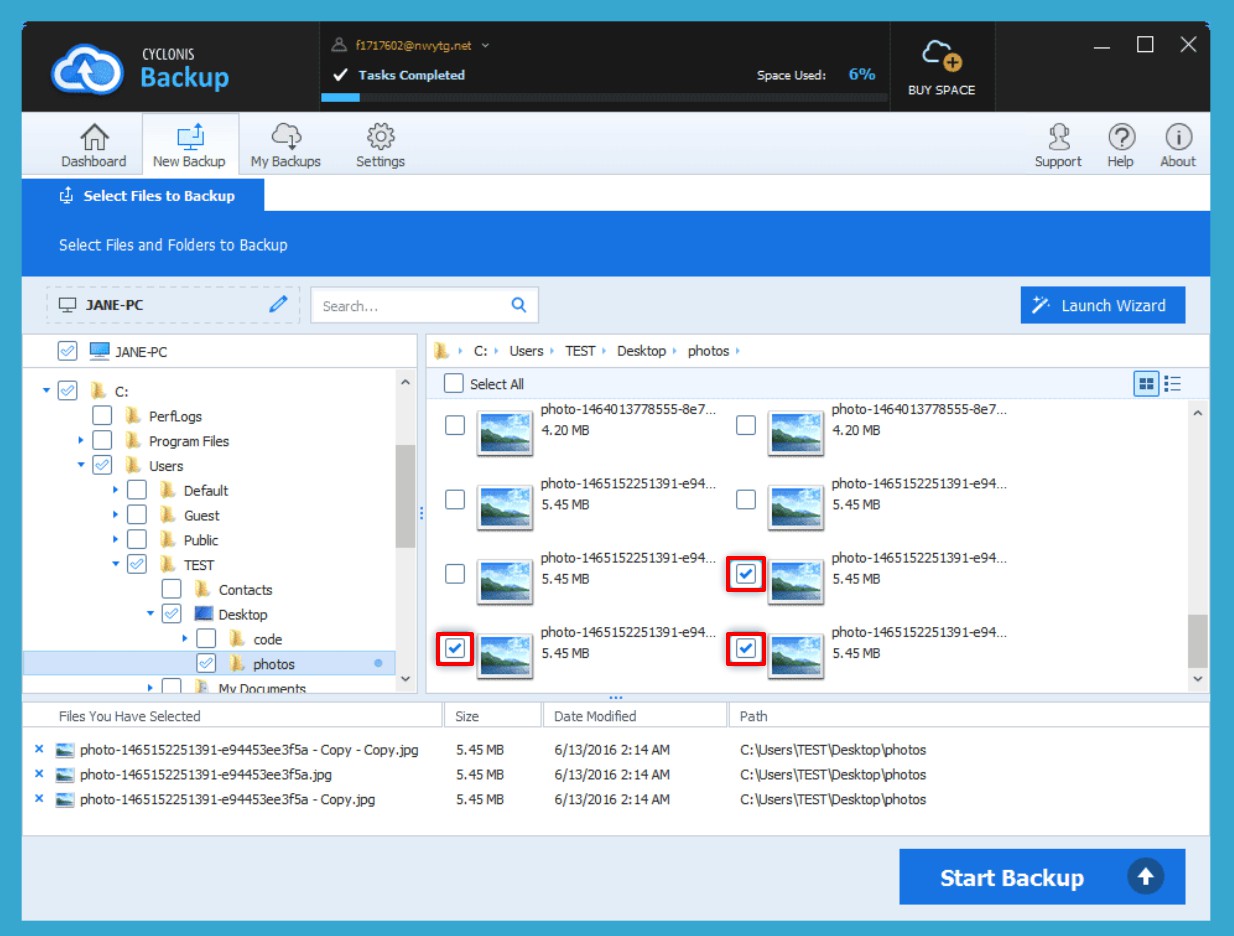
- When you have completed your selection of which files to backup, click the Start Backup button to initiate the backup process.
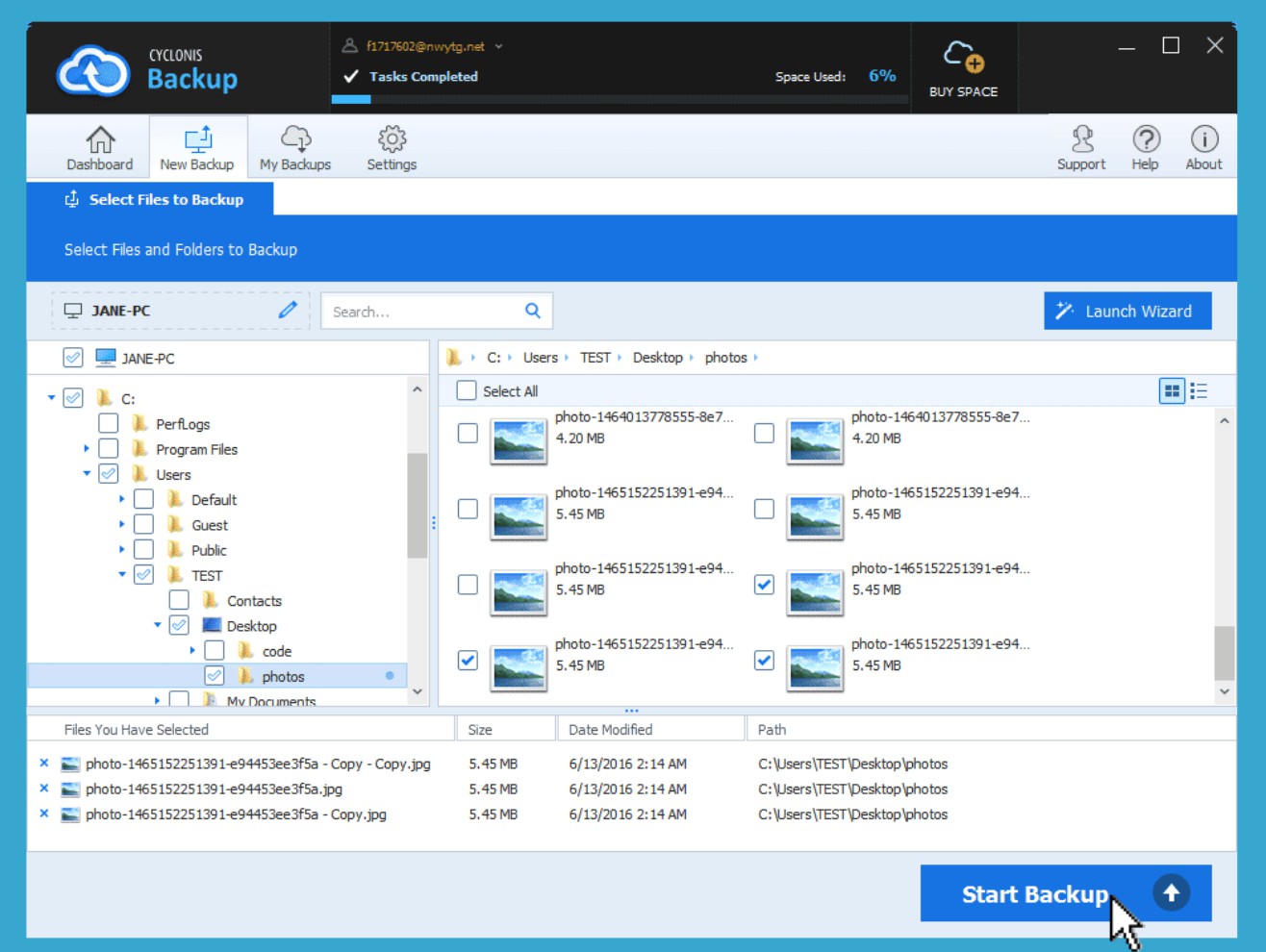

An informational screen will appear that briefly describes the current backup operation. Click Got It! to close the screen.
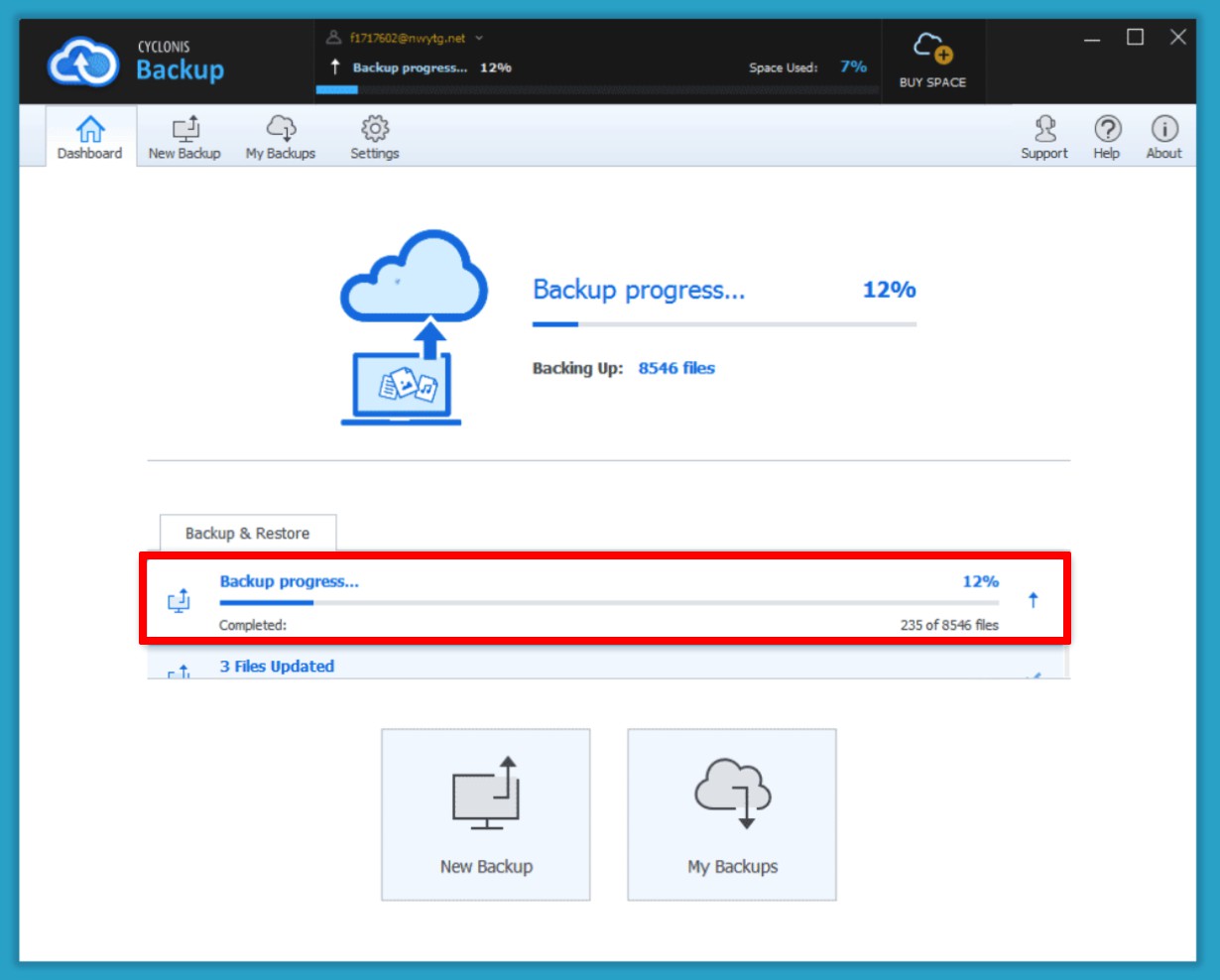
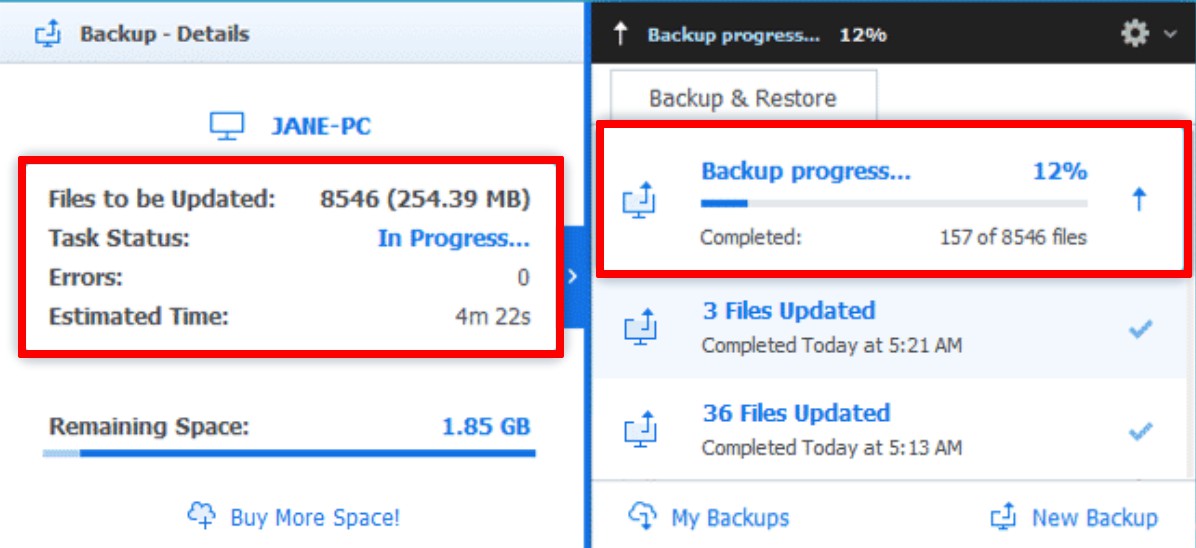
You can monitor the backup’s progress from the Dashboard, the New Backup screen, the main window info bar, and by clicking the Cyclonis Backup tray icon.
