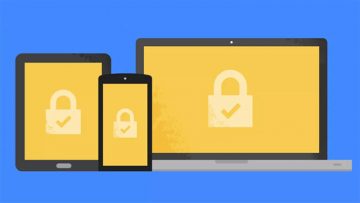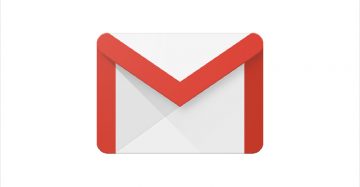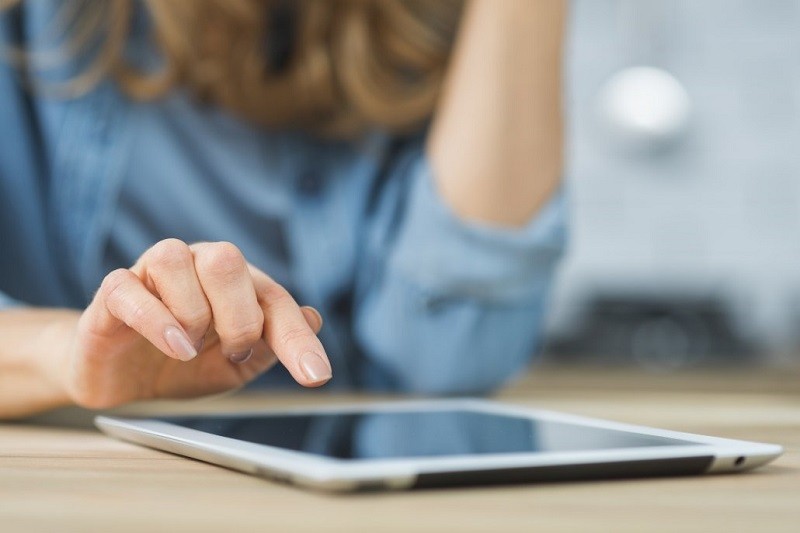Google's Smart Lock Is Finally Available for iPhone Users
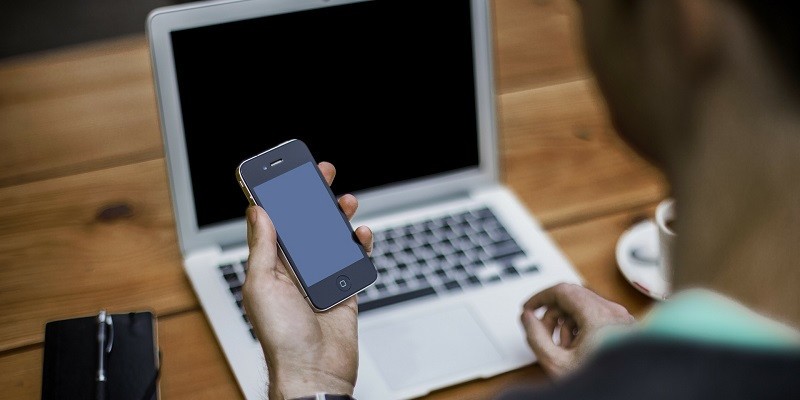
Until recently, only Android users were able to use Google’s feature that allows verifying one’s identity with a security key that is built-in on a mobile phone. The security key was designed to help users access various Google apps that are protected by Two-Factor Authentication easier and faster. Finally, this feature became available to iOS users via an application called Smart Lock app. However, for now, it looks like the keys added via the Google Smart Lock app for iPhones might have limited usage. Whether you have been waiting for this feature or you are merely interested in learning how it works on mobile phones running iOS, we invite you to read our full blog post in which we discuss Google’s security key for iPhones.
Table of Contents
What is Two-Factor Authentication, and what does Google security key has to do with it?
Two-factor Authentication adds an extra security layer that can be bypassed only by providing something that only the account’s owner has, for example, it could be a verification code sent to his smartphone or his scanned fingerprint. Thus, depending on the type of the second factor that needs to be provided, hackers might find it extremely difficult to access an account that is protected with Two-Factor Authentication.
Of course, there are no security measures that could guarantee complete protection, and Two-Factor Authentication is not an exception. Sadly, there have been cases when cybercriminals tricked users into revealing verification codes. Also, not so long ago, researchers warned us that it is possible to intercept SMSs, which could allow hackers to intercept messages with verification codes. Despite this, cybersecurity experts agree that using Two-Factor Authentication is still one of the best ways to protect your accounts. After all, you do not necessarily need to pick verification codes sent to your mobile phone as your second factor.
Google’s Smart Lock app allows you to turn your smartphone into a security key or, in other words, your second factor. Thus, instead of having to provide verification codes, you can access your Google accounts protected by Two-Factor Authentication by interacting with your phone that has a built-in security key. As said earlier, for some time, only Android users were able to enjoy this feature, but the Google Smart Lock app for iPhone users was recently introduced, and now both Android and iOS users can take advantage of this feature.
How does Google security key work?
Currently, the Google Smart Lock app for iPhone can only let you create a security key that allows you to access your main Google account from new devices. Meaning, you cannot use this feature to sign in to Gmail or other Google's apps like Android users can.
So how does the app work? It would seem that both the iPhone with a built-in security key and the other device from which a user wishes to access his Google account must have Bluetooth. The Bluetooth connection is needed to send a login request to the mobile phone with a security key, and to receive verification from it. During this process, a user should see a notification from Smart Lock on his smartphone's screen that should ask the following question: “Are you trying to sign in?” If it is not you, you can always pick the “No, it’s not me” option, and whoever might be trying to hack your account would not be allowed to access it.
How to create a security key on your iPhone via the Google Smart Lock app?
Same as for Android users, people who use iOS devices can have only one built-in security key on their accounts. Thus, if you have more than one eligible phone, you will have to pick one. Also, while Android users can add security keys to their mobile phones only if they are running Android 7.0+, iPhone users must have devices that run iOS 10+.
If your device meets the needed requirements and you have Google Smart Lock app for iPhone installed and ready to use, you should follow the instructions available below to set up a security key.
- Go to myaccount.google.com/security
- Select 2-Step Verification that should be under Signing in to Google.
- Sign in if asked.
- Click Add security key.
- Then choose the Select your iPhone option and press Add.
- Follow the on-screen instructions till you can click Yes, I’m in.
If you need instructions for an Android device, you should follow these steps instead.
Do you still need to have a strong password for your Google account if you are using the Smart Lock app?
In short, the answer would be yes. As mentioned earlier, there are no security features that can protect your accounts entirely. Thus, having a strong password is still an important step that should not be overlooked if you care about your cybersecurity. Also, specialists always say that users should take extra precautions when it comes to protecting their Google accounts. That is because hacked Google accounts could put all other accounts connected to it at risk, and so failing to ensure its security could have terrible consequences. If the thought of it happening seems scary, we advise you to not only use Two-Factor Authentication but also set up a strong password for your Google account. If you need any help with this task, you should read this blog post.
All in all, iPhone owners might not have as many uses for Google’s built-in security keys, but, at the very least, these keys can secure their main Google account without making it difficult to access it. Thus, we believe that the Google Smart Lock app for iPhones is worth a try even if you can only use its security key to access one account. Of course, if you decide to use this feature, you should watch your phone carefully and block it immediately if it gets stolen or lost to prevent anyone from misusing your built-in security key.