'CLOCK_WATCHDOG_TIMEOUT' Fix
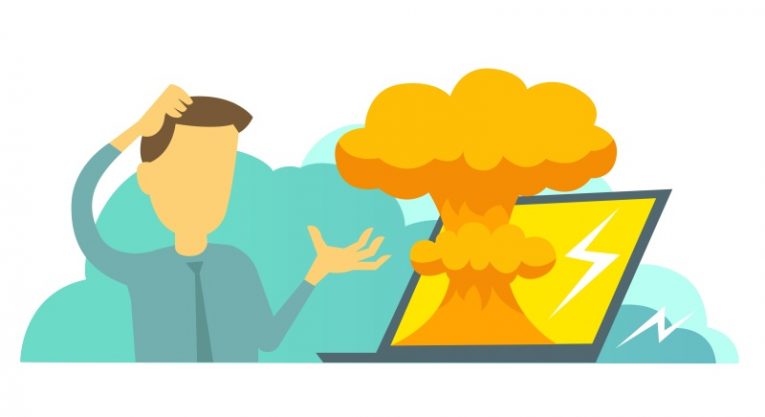
Certain Windows errors can be very confusing to the regular user and give very little information that an average person can understand. One such example is the CLOCK_WATCHDOG_TIMEOUT error that can appear on some instances of the blue screen of death.
The error is always associated with a complete system crash that brings about the dreaded blue screen that signifies a complete system crash in Windows. However, the message CLOCK_WATCHDOG_TIMEOUT does not really help a home user with figuring out what can be wrong.
The error that Windows logs as CLOCK_WATCHDOG_TIMEOUT comes up when your processor's cores and threads run into an issue when cooperating with each other. Modern home computers have been using multi-core processors for about a decade and a half now. The cores and multiple threads that each core handles need to stay in perfect sync and cooperation when they run, in order to have a stable and responsive system.
The CLOCK part of the error message indicates the clocks of the processor cores and the WATCHDOG component is the component that detects and attempts to sort out conflicts. When recovery is impossible, the error message comes up, together with the blue screen of death.
There are a few things you can do before completely replacing your hardware to try and fix the CLOCK_WATCHDOG_TIMEOUT issue.
-
Table of Contents
Revert all overclocking to factory settings
If you have at some point overclocked your components, regardless of whether it's your CPU or memory modules, you should first try reverting all clock speeds on your components to the factory defaults they ship with. Overclocking is a fine art and if you are not absolutely certain that you are doing it properly and your hardware is capable of working without issues or compatibility problems at your selected settings, it can cause a heap of issues, including the CLOCK_WATCHDOG_TIMEOUT error.
-
Stress test your CPU and memory modules and check the logs for errors
There are a number of tools that offers various stress tests for both CPUs and RAM. There are both freeware and paid versions as well, so choose one you are happy with. Use the stress testing tools and run the built-in benchmarks and tests to see if your hardware is not malfunctioning under heavier load.
-
Update your BIOS
Your BIOS could also be a source for potential trouble with CLOCK_WATCHDOG_TIMEOUT. If the issue persists and your hardware is not showing any errors in the stress tests, you might want to look into your BIOS. An outdated BIOS may simply be incompatible with modern hardware you plug in your motherboard.
Your BIOS update process will depend on your motherboard manufacturer but it generally consists of downloading manufacturer-specific utilities to a flash drive and rebooting the system with the flash drive plugged in and potentially interrupting the boot procedure to load files from the flash drive, if it has not already been set as your first boot device in the boot order.








