Remove Wappo.app Adware On Mac (instructions Included)
Before you dive in
Exploring the internet requires robust protection. SpyHunter is designed to elevate your computer's security.
Take a step towards safer online experiences today. Download SpyHunter for Mac here! Shield your device from digital dangers and enjoy peace of mind with a secure browsing experience.

Wappo.app is notorious adware that targets Mac users. It’s known for its pop-ups and privacy invasions.
This article will discuss the mechanics of the Wappo app, how it gets on your Mac, the signs it’s there, and its impact on your device.
We’ll show you how to detect, remove, and prevent this adware so your Mac stays safe.
What is Wappo.app on Mac?
Wappo.app is a potentially unwanted program (PUP) and adware for macOS. Unlike regular apps, Wappo.app sneaks in silently and changes browser settings without your permission.
This includes setting a fake search engine as default and bombarding you with ads. Wappo.app on a Mac poses several threats:
- Invasiveness: It can get in undetected and make unauthorized changes affecting functionality and user experience.
- Security Risk: Redirecting you to malicious sites increases the risk of more malware infections.
- Privacy Threat: It can track and collect sensitive information that can be shared with or sold to third parties, including cyber criminals.
- System Performance: Wappo.app can slow down your system and browsing.
Given these risks, removing the Wappo app is essential for system security and privacy.
Common symptoms of Wappo.app infection
Identifying early can prevent damage or data loss. Here are the symptoms of Wappo.app on your Mac:
- Unwanted Ads: Excessive ads, banners, and pop-ups on various websites.
- Browser Redirects: Clicking on links or ads will redirect you to unknown or malicious sites.
- Changed Browser Settings: Your homepage and default search engine were changed without your permission, often redirecting searches to a fake engine controlled by the adware.
- Slow System Performance: Your Mac and browsing are slow as the adware consumes system resources.
- Installation of Unknown Apps: New apps or toolbars you didn’t install.
Do you have any of these? Remove Wappo.app now.
How to remove Wappo.app from Mac
Removing Wappo.app from your Mac requires a step by step approach to ensure its complete removal. Follow this guide to clean your Mac and get it back to normal.
Preparation: Back up your data
Before you start the removal process, back up your data on an external hard drive or cloud storage. This will minimize the risk of data loss during the clean-up.
Step 1: Find and kill Wappo.app processes
The first removal step is to terminate any active processes related to the Wappo app. Otherwise, the adware may resist deletion or regenerate itself after its components are deleted.
- Open
Activity Monitorin theApplications/Utilitiesfolder. - Look for suspicious processes related to Wappo.app. They might have names similar to the adware or completely random.
- Select the process and click the (X) at the top left of the window to stop the process. Confirm if prompted.
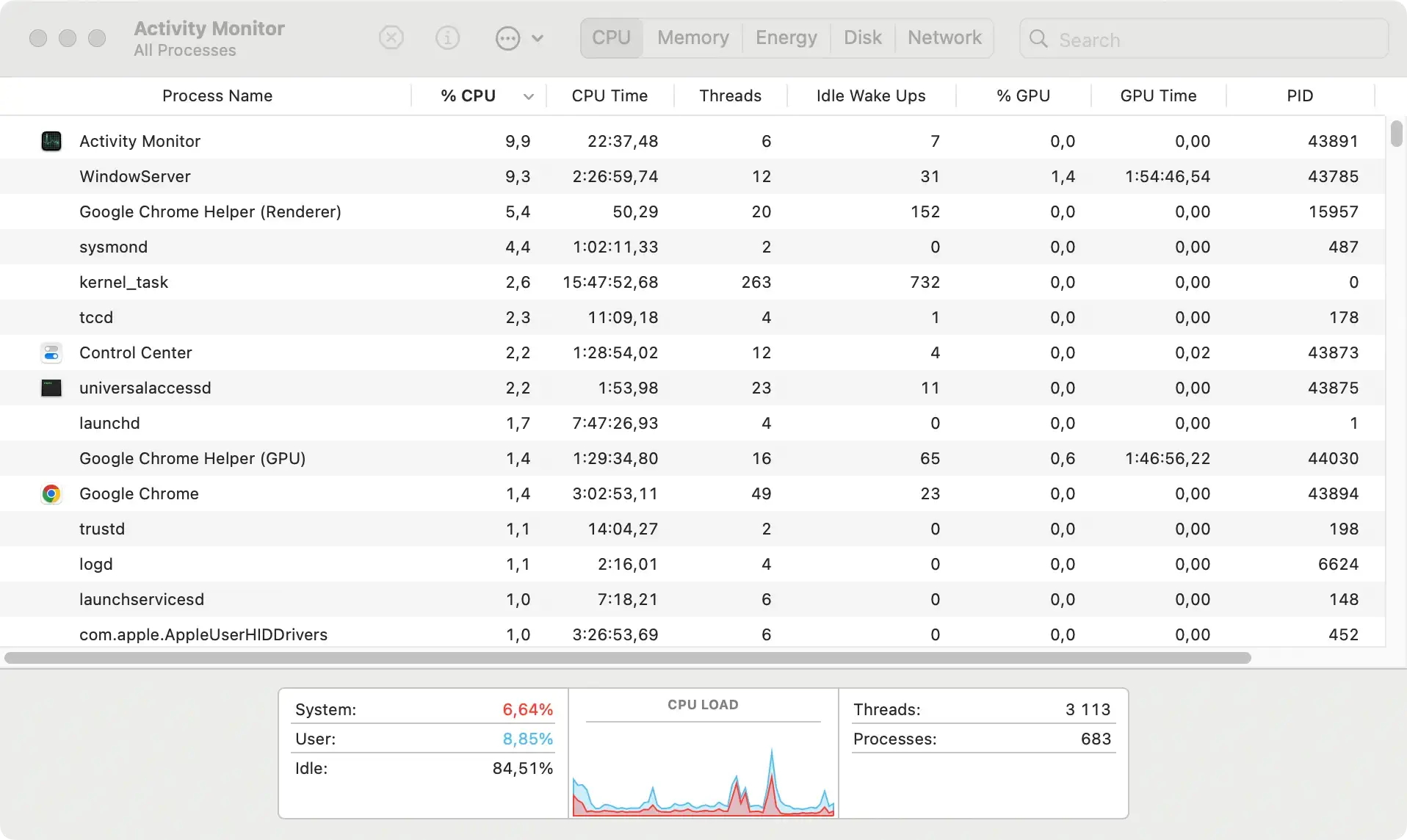
Step 2: Remove malicious profiles
PUPs like Wappo.app can install harmful configuration profiles on your Mac. Here’s how to remove them:
- Go to
System Settings(orSystem Preferenceson older macOS) and enter thePrivacy & Securitysection. Look for theProfilesicon. - If profiles are present, review them.
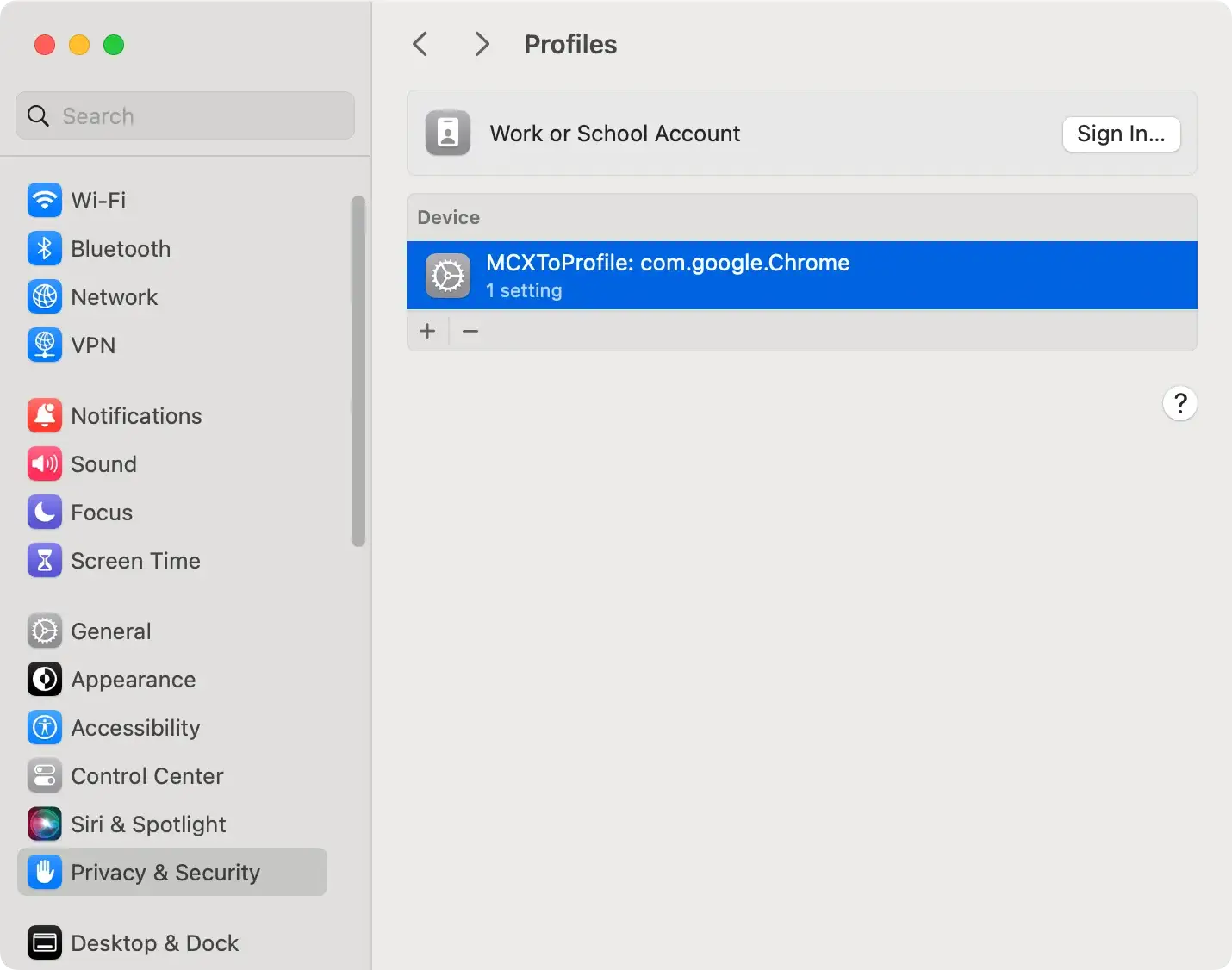
- Remove any profiles you didn’t install by selecting them and clicking the minus (-) button.
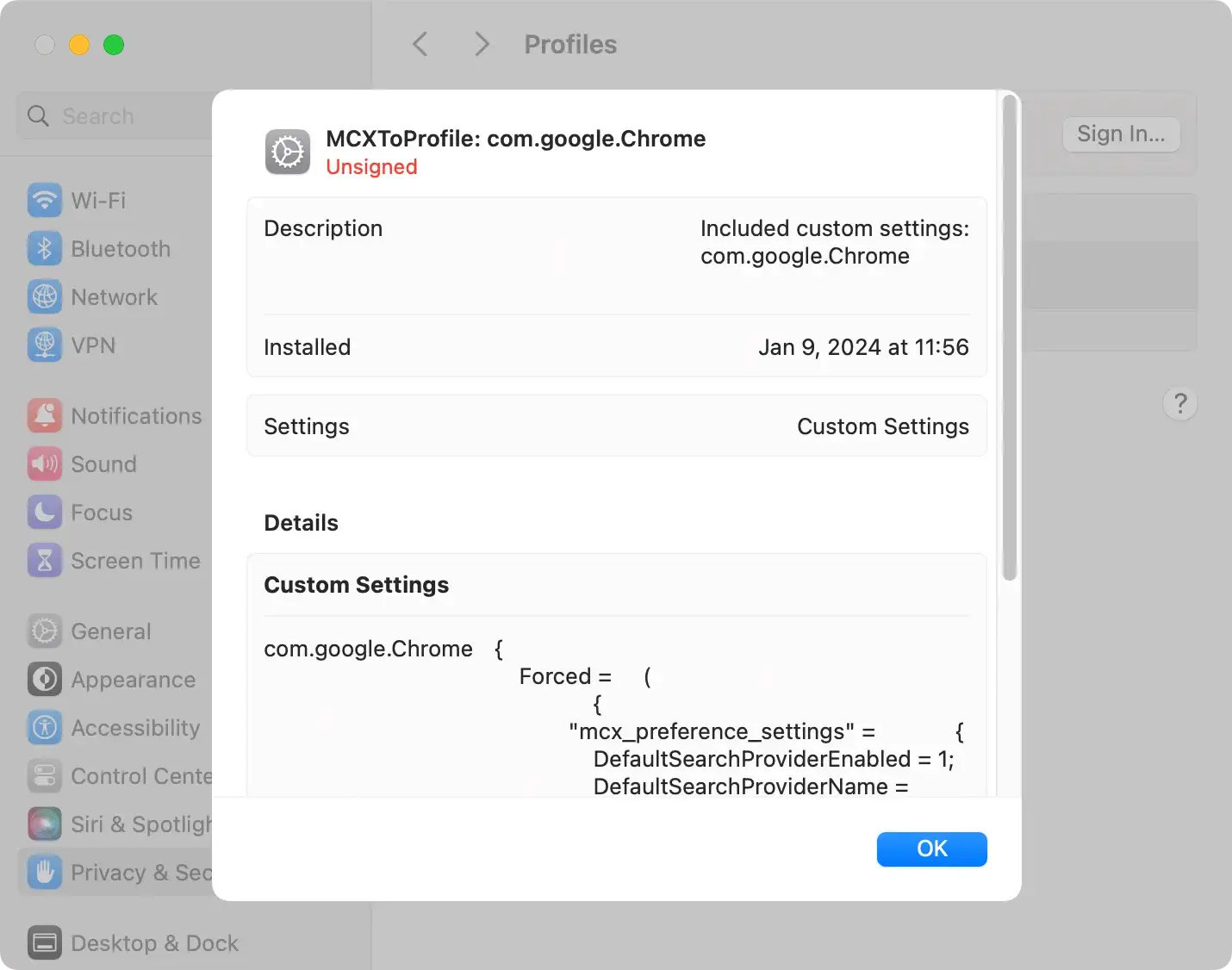
Step 3: Remove Wappo.app and related files
To completely remove Wappo.app from your Mac, follow the steps below:
- Open the
Applicationsfolder and find Wappo.app or any unwanted apps. Move them to the Trash and empty it.

- Use Finder’s
Go to Foldersearch bar (Command + Shift + G) to search for the following paths for related files:~/Library/Application Support/~/Library/LaunchAgents//Library/LaunchDaemons//Library/LaunchAgents/~/Downloads/
- Move any files related to Wappo.app to Trash.

Step 4: Remove Wappo.app browser extensions
Check all browsers for unwanted extensions:
- Safari: Go to
Preferences > Extensionsand remove unknown extensions. - Google Chrome: Go to
chrome://extensionsand delete unwanted extensions. - Mozilla Firefox: Go to
Add-onsfrom the menu and remove unexpected add-ons.
Step 5: Use an anti-malware program
For a thorough clean-up, use a professional malware removal tool to ensure all Wappo.app traces are gone. We recommend SpyHunter for its powerful scanner and user-friendly interface.
- Download SpyHunter for free here and install it on your Mac.
- Run SpyHunter and do a full system scan.
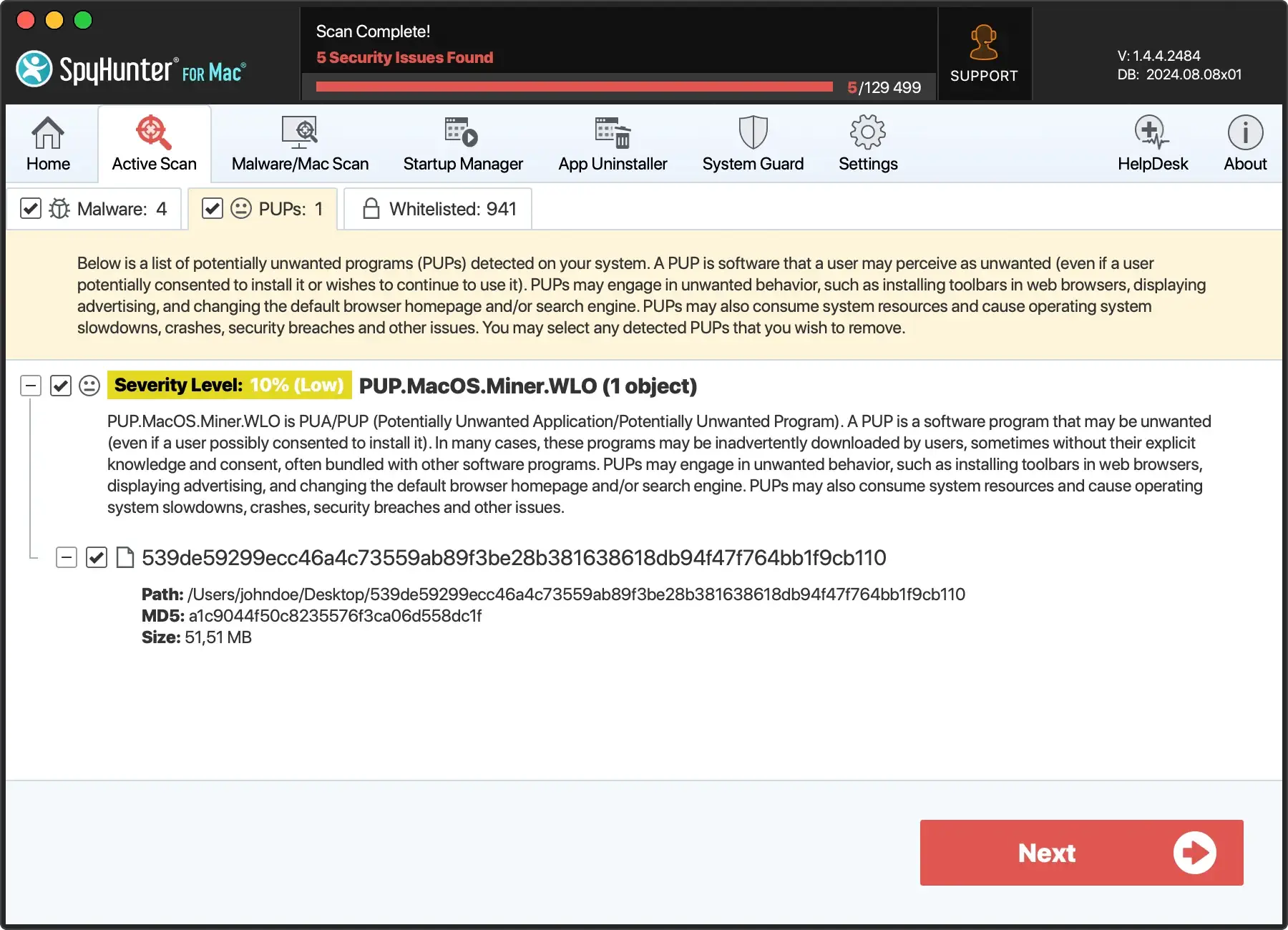
- Follow the instructions to remove all detected threats.

Keep your Mac clean and safe
After removing Wappo.app make sure to:
- Enable Firewall: Turn on your Mac’s firewall to monitor connections and block threats.
- Install Reputable Anti-Malware Tools: Use trusted anti-malware software like SpyHunter. Download SpyHunter now and protect your device.
- Regular Software Updates: Keep macOS, web browsers, and apps updated.
- Download from Official Sources: Avoid third-party websites; use the App Store or software websites.
- Browser Security: Enable built-in security features and use ad-blocking extensions.
- Be Careful of Phishing: Avoid opening email attachments or clicking links from unknown sources.
- Use Secure Networks: Avoid public Wi-Fi for sensitive transactions; consider using a VPN.
Conclusion
Macs are secure, but adware like Wappo.app shows that no system is 100% safe. Be aware of the risks, know the signs of infection, and take action to keep your Mac safe.
Security first helps you protect your data and have a better online life. Be careful, be updated, and practice good security habits to counter cyber threats.