How To Remove BackService from Mac (Ultimate Guide)
Before you dive in
Exploring the internet requires robust protection. SpyHunter is designed to elevate your computer's security.
Take a step towards safer online experiences today. Download SpyHunter for Mac here! Shield your device from digital dangers and enjoy peace of mind with a secure browsing experience.

Have you noticed your Mac slowing down or getting hit with ads? You might be dealing with BackService, a common adware that’s more than just annoying. It can change your browser settings without permission and track your data.
This guide explains what BackService is, how it can harm your Mac, and how to get rid of it. If you’re tired of unexpected browser changes or slow performance, keep reading to clean up your Mac and protect it from future threats.
What is BackService on Mac?
BackService on Mac is categorized as a potentially unwanted program (PUP) primarily targeting macOS users.
This software manipulates web browser settings to display intrusive advertisements and redirect users to various websites, potentially exposing them to scams or malware-infected pages.
Once installed, BackService can:
- Modify your browser’s homepage
- Change your new tab settings
- Install unwanted extensions and plugins
This results in a degraded browsing experience with frequent pop-ups and slow load times. Moreover, it can track personal information such as browsing habits, mouse movements, and keystrokes.
Its ability to operate quietly in the background without explicit consent from the user makes it a hidden threat to both performance and privacy. Users might notice its presence when their Mac performs slower than usual or when unexpected ads appear continuously.
Removing BackService promptly is crucial to securing your device and private data from potential cyber threats.
How does BackService compromise your Mac?
BackService enters Mac devices by exploiting typical vulnerabilities in the software settings. It often bypasses standard security checks through deceptive tactics that make installations seem routine or necessary.
Standard methods include disguising itself within legitimate-looking software updates or hiding alongside free applications.
Once installed, BackService embeds deeply into the system, often challenging detection and removal without specialized tools.
Common ways your Mac gets infected with BackService
Understanding how BackService can infiltrate your Mac is essential to preventing future infections. Here are some standard methods through which BackService and other potentially unwanted programs (PUPs) find their way onto your system:
- Bundled Software Downloads: BackService often comes with legitimate software you download from third-party websites. When you install these applications, BackService gets installed alongside them, usually without your explicit consent.
- Malicious Email Attachments: Cybercriminals frequently use phishing emails to distribute malware. These emails often contain malicious attachments or links that, when opened, download and install BackService on your Mac.
- Fake Software Updates: You might encounter pop-up ads or notifications claiming that your software or system needs an urgent update. These counterfeit updates can download and install BackService as well.
- Infected Websites and Advertisements: Visiting compromised websites or clicking on malicious advertisements can lead to automatic downloads of BackService.
Remove BackService from your Mac
To restore your system’s performance and security, get rid of BackService. Follow these steps to remove the PUP and all its associated files.
Step 1: Identify and isolate the problem
Initially, it would be best to look for signs that your Mac has BackService installed. Watch out for unexpected pop-up ads, involuntary changes to your browser settings, or browser redirects. Such disruptions often signal an adware infection.
Once you’ve identified these symptoms, isolate the problem using your Activity Monitor to detect any unfamiliar processes consuming an abnormal amount of resources. Stopping these processes can help prevent further spread of the adware.
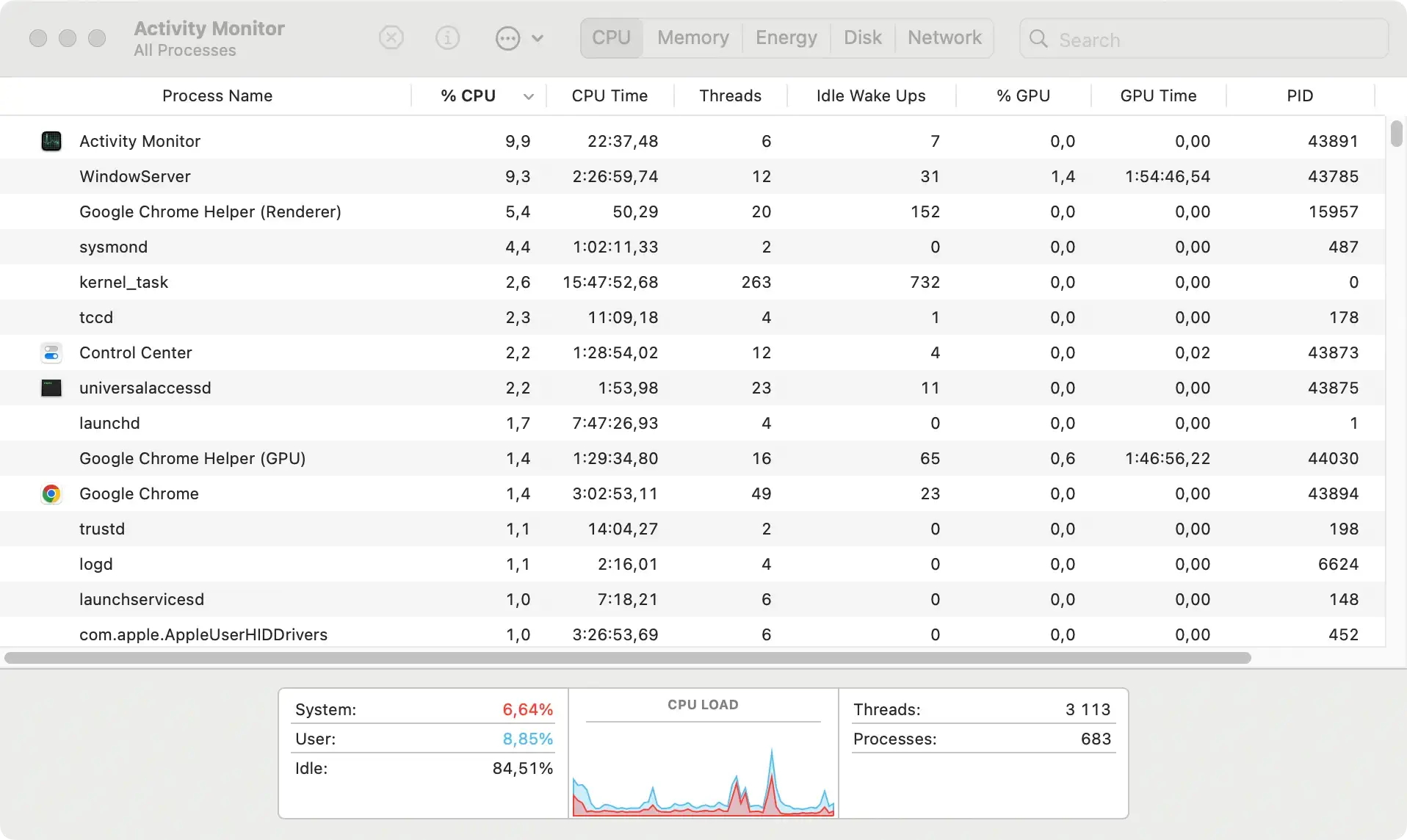
Step 2: Remove BackService and its related files
Begin by using Spotlight to search for any files associated with BackService. Keywords like “BackService” or any unusual file names noticed in the Activity Monitor could be useful.
It is recommended to focus your search on directories such as
/Applications//Library/LaunchAgents//Library/LaunchDaemons//Library/Application Support/
These locations commonly harbor adware components.
After locating the suspicious files, use the Finder to navigate to them. To securely remove them, either drag the files to the Trash or right-click and select Move to Trash.

Once you’ve moved all suspect files to the Trash, empty it to permanently delete them and prevent the adware from persisting or recovering them.
Step 3: Clean up browsers affected by BackService
Removing unwanted browser extensions
Check each browser installed on your Mac for unwanted extensions. Access the Extensions section—usually found in the browser’s settings or preferences—and look for unrecognizable extensions that might have been added without your consent.
Remove these suspicious extensions by clicking Uninstall or Remove, depending on your browser’s interface.
Reset browser settings to default
After removing the extensions, it’s advantageous to reset your browsers to their default settings to remove any lingering changes made by BackService.
This action can typically be performed within the browser’s settings under sections labeled something like Reset or Restore settings to their original defaults.
Resetting will clear any unwanted configurations, ensuring a fresh, clean start free from adware influences.
Final Step: Use SpyHunter for a complete removal
Using a specialized tool like SpyHunter is recommended for comprehensive cleanup and to ensure no remnants of BackService remain.
Here’s a straightforward approach:
- Download SpyHunter for free here
- Launch a complete system scan to detect any traces of BackService or other hidden components.

- Follow the guided removal process offered by SpyHunter to eliminate any detected malware safely.

- Take advantage of SpyHunter’s real-time monitoring features to protect your Mac from future infections, keeping your system secure.
Combining these manual steps with SpyHunter’s robust scanning and removal capabilities ensures that your Mac remains clean, fast, and secure against future threats.
Prevent future BackService infections
To safeguard your Mac against future BackService infections, follow these measures:
- Avoid clicking on suspicious links or opening email attachments from unknown sources.
- Always download software from trusted sources.
- Be cautious of bundled software during installations.
- Keep your operating system and applications updated.
- Use a reputable antivirus program like SpyHunter to detect and block potential threats.
Final words
BackService is a PUP that can slow down your system and compromise your security. You need to remove BackService from your Mac to protect it from threats and make it run smoothly.
Whether you manually remove BackService or use SpyHunter, you must do a complete cleanup to remove all files.
By removing BackService and other threats, you can keep your Mac secure and free of unwanted programs and malware.
Stay vigilant and proactive in managing your system to safeguard your data and enhance your overall user experience.