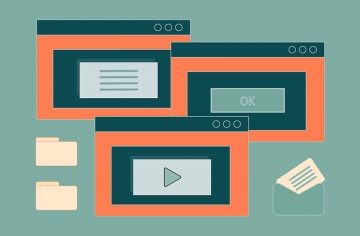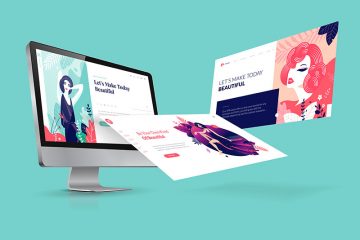How to Stop and Remove the Guardian Angel Extension & Browser Hijacker
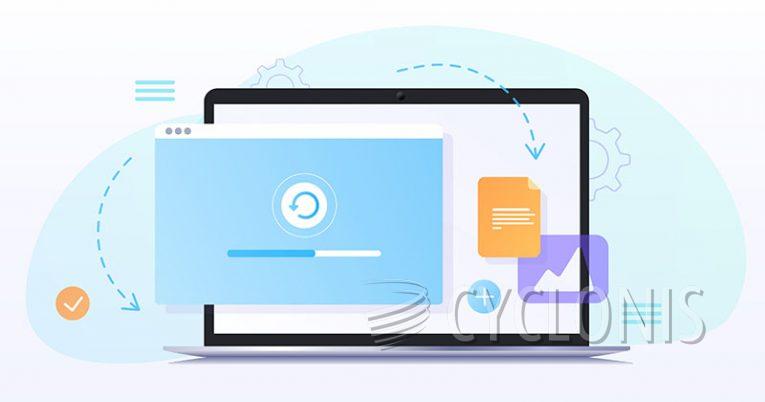
Guardian Angel is a malicious browser extension that infiltrates your browser, injecting unwanted advertisements and redirecting your search queries. It employs the “Managed by your organization” policy, making it challenging for users to remove it easily.
Table of Contents
Symptoms of Guardian Angel Infection
When your browser is infected by the Guardian Angel hijacker, you might observe the following issues:
- Unwanted Advertisements: Ads appear on websites you visit, originating from the hijacker rather than the site itself.
- Redirected Searches: Your search queries are rerouted through dubious third-party engines instead of your preferred search engine.
- Changed Links: Website links redirect you to unfamiliar and potentially harmful sites.
- Removal Difficulties: The hijacker's “Managed by your organization” policy makes it hard to uninstall without advanced technical skills.
How Guardian Angel Infects Browsers
Guardian Angel can infect various web browsers, including Google Chrome, Mozilla Firefox, Microsoft Edge, and Apple Safari. It often gets installed unknowingly through malicious advertisements, leaving users unsure of how it ended up on their systems.
Steps to Remove Guardian Angel
Use Anti-Malware Software
The most effective method to remove the Guardian Angel extension is by using a reputable anti-malware program. This approach minimizes the risk of accidentally deleting essential files or causing system damage.
Manual Removal Steps
If you prefer a manual approach, follow these steps to remove the Guardian Angel extension:
- Access Browser Settings: Open your browser's settings or preferences menu.
- Find Extensions/Add-ons: Navigate to the section where extensions or add-ons are listed.
- Locate Guardian Angel: Look for the Guardian Angel extension in the list.
- Remove the Extension: Attempt to remove or disable the extension. If it's managed by your organization, you might need to reset your browser settings or follow specific instructions provided by the browser’s support documentation.
Reset Browser Settings
If manual removal doesn’t work, you might need to reset your browser settings to default. This can often bypass the “Managed by your organization” policy.
- Open Browser Settings: Go to the settings menu of your browser.
- Advanced Settings: Navigate to the advanced settings or reset section.
- Reset Settings: Choose to reset the browser to its default state. This will remove all extensions and return your browser to its original settings.
Preventing Future Infections
To prevent future infections by similar hijackers:
- Avoid Suspicious Ads: Be cautious about clicking on ads and downloading software from untrusted sources.
- Keep Software Updated: Regularly update your browser and anti-malware programs to protect against the latest threats.
- Use Trusted Extensions: Only install extensions from reputable developers and verified sources.
By following these steps and maintaining good security practices, you can protect your browser from malicious extensions like Guardian Angel.