How to Speed Up a Mac that is Slow at Startup
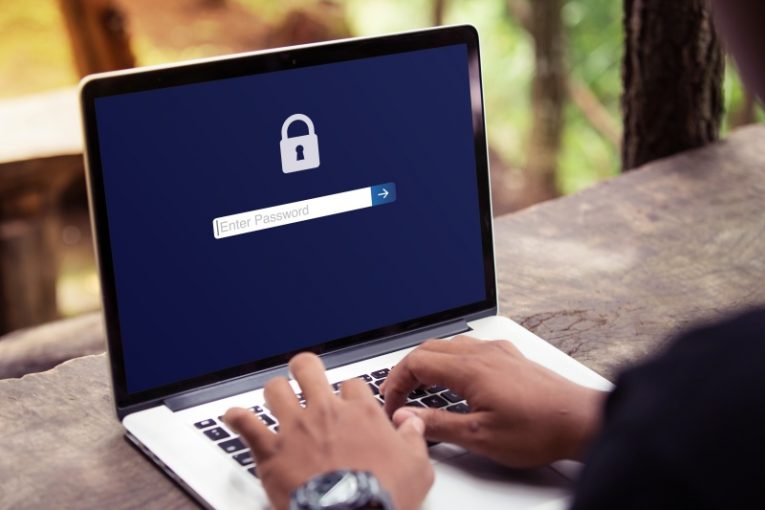
Is your Mac starting up slowly or taking ages to load anything once it has booted up? In rare cases, this might be a symptom of hard drive or SSD issues, but it is more likely that the problem is caused by other software-related factors. The steps below show some of the best ways to speed up a Mac that is slow at startup:
Update your Software
Whenever you see an operating system or software update – apply it. These updates often introduce new exciting features, but they also take care of old performance issues, which you might be experiencing. The optimizations these updates bring are very efficient, and keeping your software up-to-date is a must if you wish to solve speed issues with your Mac.
Check Your Drive's Capacity
Users sometimes forget that their hard drives have limited capacity, and they unknowingly end up filling them up to the brim. This may cause all sorts of trouble such as slow startup, software crashing, or even unexpected errors and system restarts. Make sure that you have at least 20GB of free space on your disk partition. Typically, your operating system will warn you if this is happening by displaying the 'Your startup disk is almost full' Mac Error.
Do Not Automatically Reopen Apps when you Restart
Macs have a handy feature, which allows you to force your Mac to automatically start up apps when you restart it. This means that if your browser, Spotify, email client, Zoom, and other software was opened before the restart, it will automatically load after your computer boots up. This is convenient, but it is a major performance issue, and your Mac may often need 3-4 minutes to load completely.
Control Login Items
Login items are software that will start whenever your Mac boots up. Having too many entries there may result in worse performance at startup. You can manage these items through the System Preferences -> Users & Groups -> Login Items tab.
For more tips on how to speed up your Mac, you can check our post on How to Fix a Slow Mac.








