Safariをリセットする方法
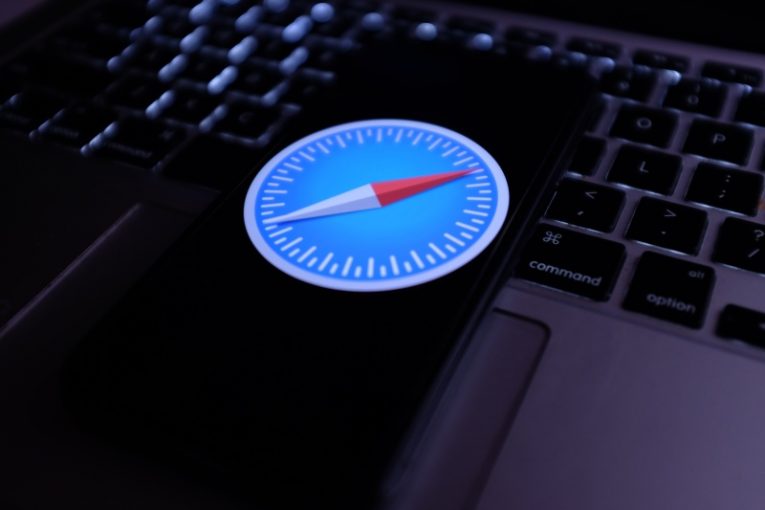
Macコンピュータに他のいくつかの人気のあるブラウザをインストールできますが、SafariはMacで最も人気があり、最も広く使用されているブラウザです。
ただし、Safariに何年も忠実である場合は、ブラウザの実行速度が以前より少し遅くなっていることに気付くかもしれません。これは通常、一時ファイル、キャッシュ、およびジャンクの蓄積が原因です。
この記事では、Safariブラウザーをリセットし、そのパフォーマンスの一部を取り戻して、より迅速で応答性の高いブラウジング体験を実現する方法について、簡単でわかりやすいガイドを提供します。 Safariブラウザのクリーンアップはいくつかの方法で行うことができます。
Safariのキャッシュをクリアする場合は、次の手順を実行します。
-
Table of Contents
Safariブラウザを起動します。
-
Safariメニューをクリックし、[設定]を選択します。
-
[設定]ウィンドウで、右端の[詳細設定]タブをクリックします。
-
下部にある[開発メニューをメニューバーに表示する]チェックボックスをオンにします。
-
新しいメニュー項目が表示されたら、メニューの[開発]をクリックし、[キャッシュを空にする]を選択します。
MacがSafariキャッシュ全体をクリアして一時ファイルを削除している間、このプロセスには時間がかかる可能性があります。
Safariブラウザの拡張機能をクリーンアップする場合は、次の手順を実行します。
-
ブラウザを起動します。
-
Safariメニューを開き、[設定]を選択します。
-
上の[拡張機能]タブをクリックします。
-
左側のリストから削除する各拡張機能を選択し、右側の[アンインストール]ボタンをクリックします。
Finderに拡張子ファイルを表示する必要があることを示すポップアップウィンドウが表示される場合があります。
通常、Safariを通常の速度に戻すには、これらの2つの手順で十分です。





