Windows Hello指紋を削除する方法
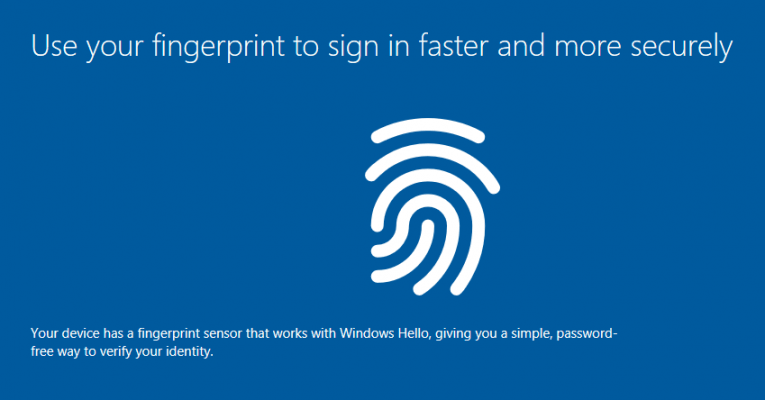
Windows Hello指紋を使用してWindows 10コンピューターにログインしたが、指紋をもう使用しないことにした場合は、指紋を削除できます。保存されているすべての指紋を削除して、PIN、パスワード、Windows Hello Face、またはその他のログインツール/機能などの他のサインインオプションでコンピューターにサインインすることもできます。
一般に、PCに指紋スキャナーがある場合は、PINやパスワードの代わりにそれを使用してログインする方が安全であると考えられています。この方法では、パスワードを盗むような指紋を盗むことができないため、他のユーザーがシステムにログインできないようにすることができます。他の誰もあなたの指紋を持っていません、一卵性双生児でさえです。
Windows 10のWindows Helloフィンガープリントは非常に安全で使いやすいとほとんどの専門家が同意していますが、欠点が1つあります。 (複数のユーザーに対して)複数の指紋を登録していて、そのうちの1つだけを削除したい場合は、削除できません。システムに保存されているすべての指紋を削除する必要があります。確かに迷惑な見落とし。
Windows 10 PCからWindows Helloフィンガープリントを削除する方法
Windows 10でのWindows Helloフィンガープリントの削除は非常に簡単です。次の手順に従ってください。
- Win + Iを押してWindowsの設定を開くか、手動で[設定]メニューに移動します。
- [ アカウント]に移動し 、[ サインインオプション]を選択します。
- Windows Hello指紋タブを押します。
- [ 削除 ]オプションを選択します。
それがショートバージョンです。長いバージョンでは、PCでWindowsの設定パネルを開く必要があります。 Win + Iボタンを一緒に押して実行する最も簡単な方法ですが、設定を見つける方法は他にもあります。
Windowsの設定パネルに移動すると、アカウントに移動する必要がある場合があります。ここに、サインインオプションと呼ばれるオプションがあります。左にあります。サインインオプションページには、コンピューターにサインインするためにWindows 10 PCにあるすべてのオプションがあります。 Windows Hello指紋オプションを押します。次に、[削除]ボタンが表示されます。それを押して、マシンに保存されているすべての指紋を削除します。





